Online Payment
Please go through the following steps to setup ShopBack Pay on EasyStore.
Integration Steps
Step 1: Generate online integration credentials
a. Sign in to your ShopBack for Business - Merchant Portal.
- If you have not created an account, refer to our guide here.
- Skip this step if you have already generated the integration credentials.
b. Once signed in, go to the "Settings" page from the User menu or click the link here directly Settings page for SG or Settings page for MY , and click 'Generate Credential'
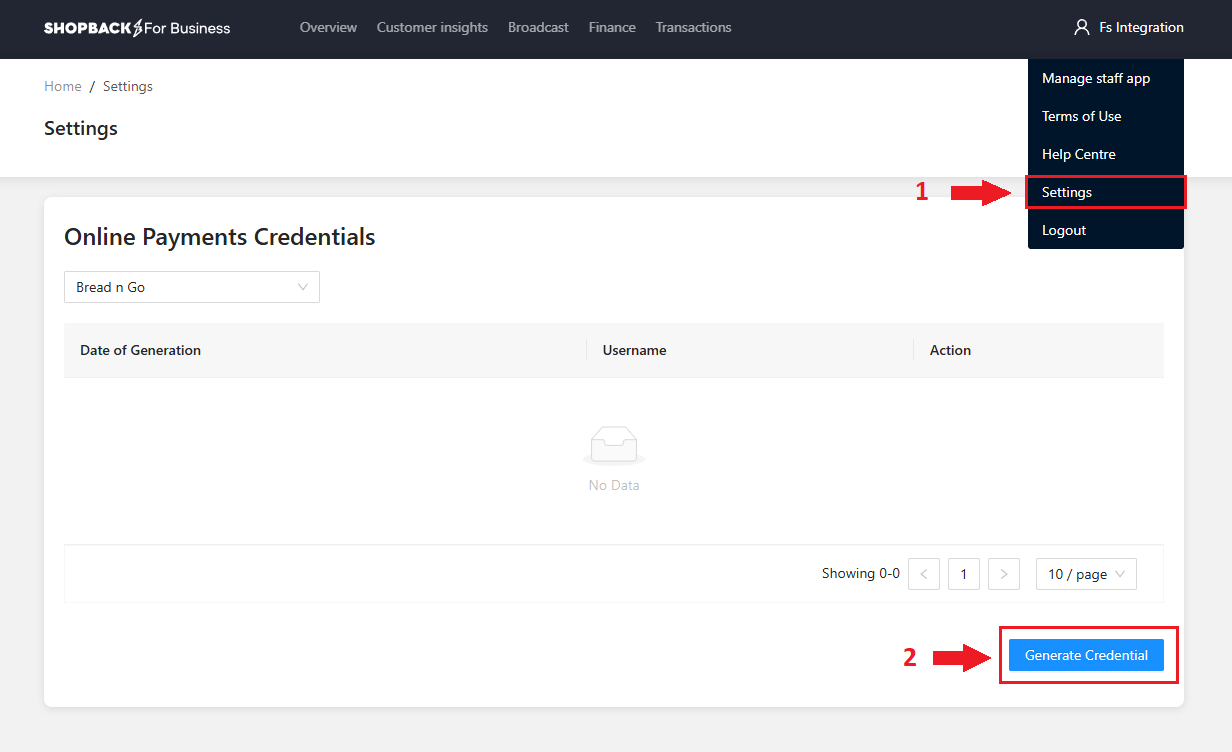
c. Once your credentials generated successfully, you may download the credentials for safe keeping. Please note, the Merchant Secret credentials can only be viewed once.
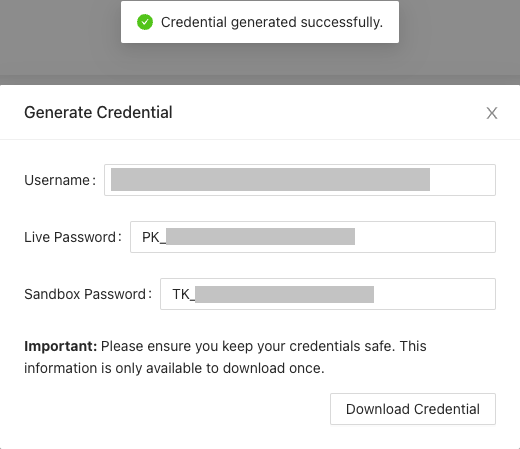
Username = {Merchant ID}
Live Password ={Production Merchant Secret}
Sandbox Password = {Sandbox Merchant Secret}
Step 2: Add ShopBack payment gateway
Go to EasyStore Admin > Settings > Payments > Add payment method > select ShopBack Pay.
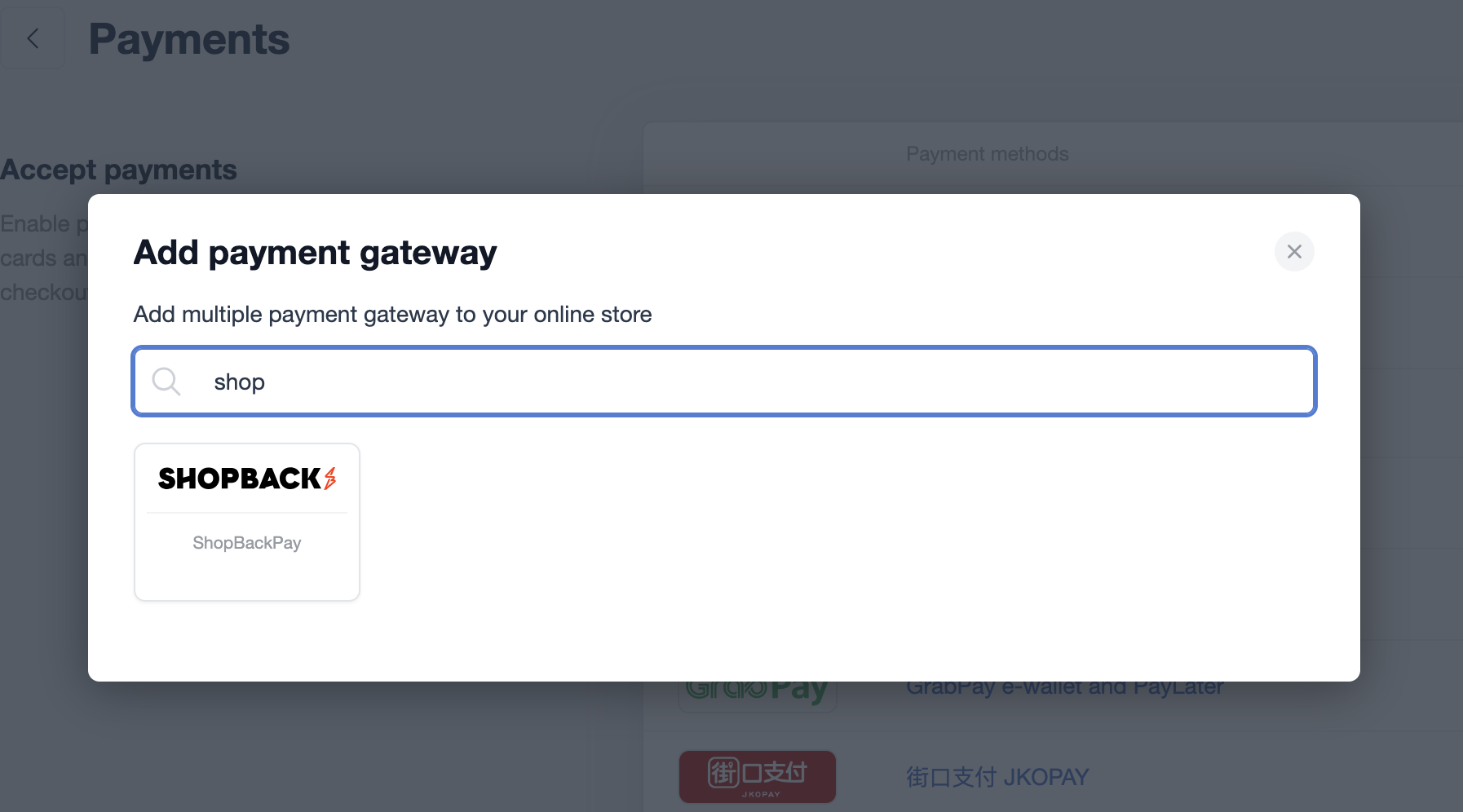
Step 3: Choose your currency
Scroll down to sub payment method settings > Add a sub payment method and tick on the currency.
- Malaysian Ringgit - MYR
- Singapore Dollar - SGD
- Hong Kong Dollar - HKD
The supported currencies are based on which currencies that you have signed up with ShopBack Pay.
Step 4: Fill up the API credentials
Once you have your integration credentials ready, please fill in the Merchant ID, and Merchant Secret (generated via Step 1) and click Save.
- Merchant ID = Merchant ID
- Merchant Secret = Merchant Secret (Starts with PK_XXX only)
Fill in the description which will be shown to customers at checkout. Preferably ShopBack: Get Cashback with every payment.
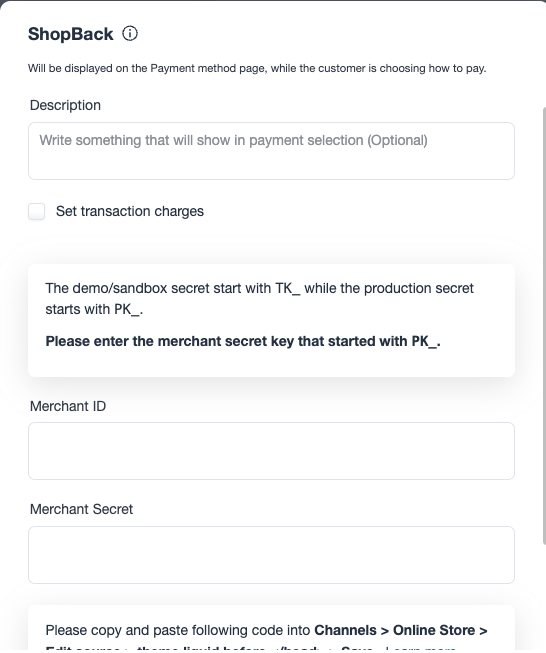
Step 5: Test
Validate the checkout with any product from your website. Proceed such as you are paying with ShopBack Pay and make sure to get redirected to ShopBack Pay payment page successfully. You can refer more in this article on testing your checkout
You have completed the EasyStore integration with ShopBack Pay
Your consumers can start paying with ShopBack Pay!
Updated about 2 months ago