Enable ShopBack Price Tagline
For Magento 2.x, Woocommerce and Prestashop,
there will be an option in Merchant Admin Portal to hide or show tagline.
Magento 2.x
Merchant will have the option to show or hide tagline for both Collection Page and Product Page.
- Choose "Yes" to enable tagline or "No" to disable tagline, and Click "Save Config"
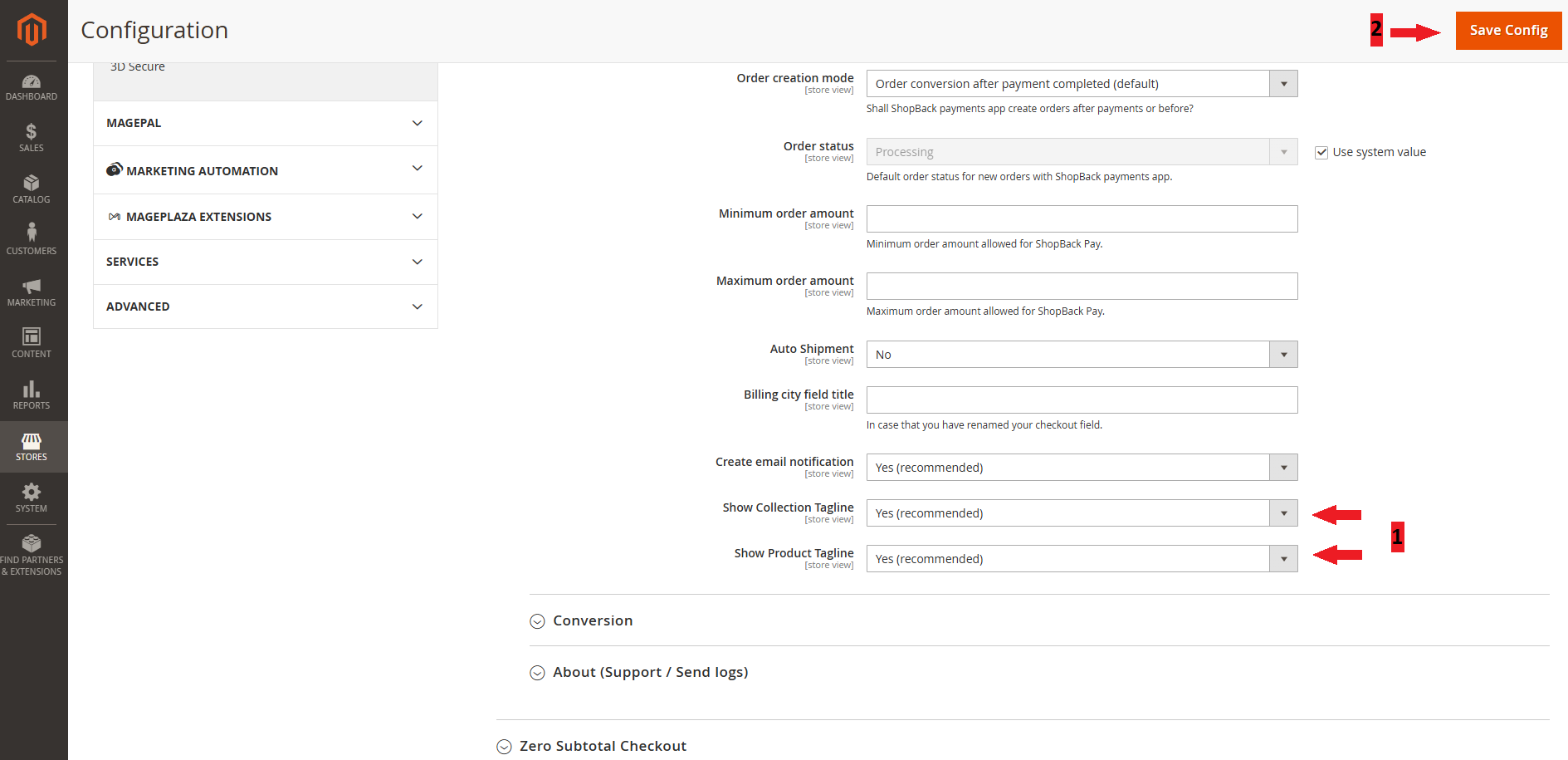
- Clear cache; in order for the storefront to get updated after toggling the tagline
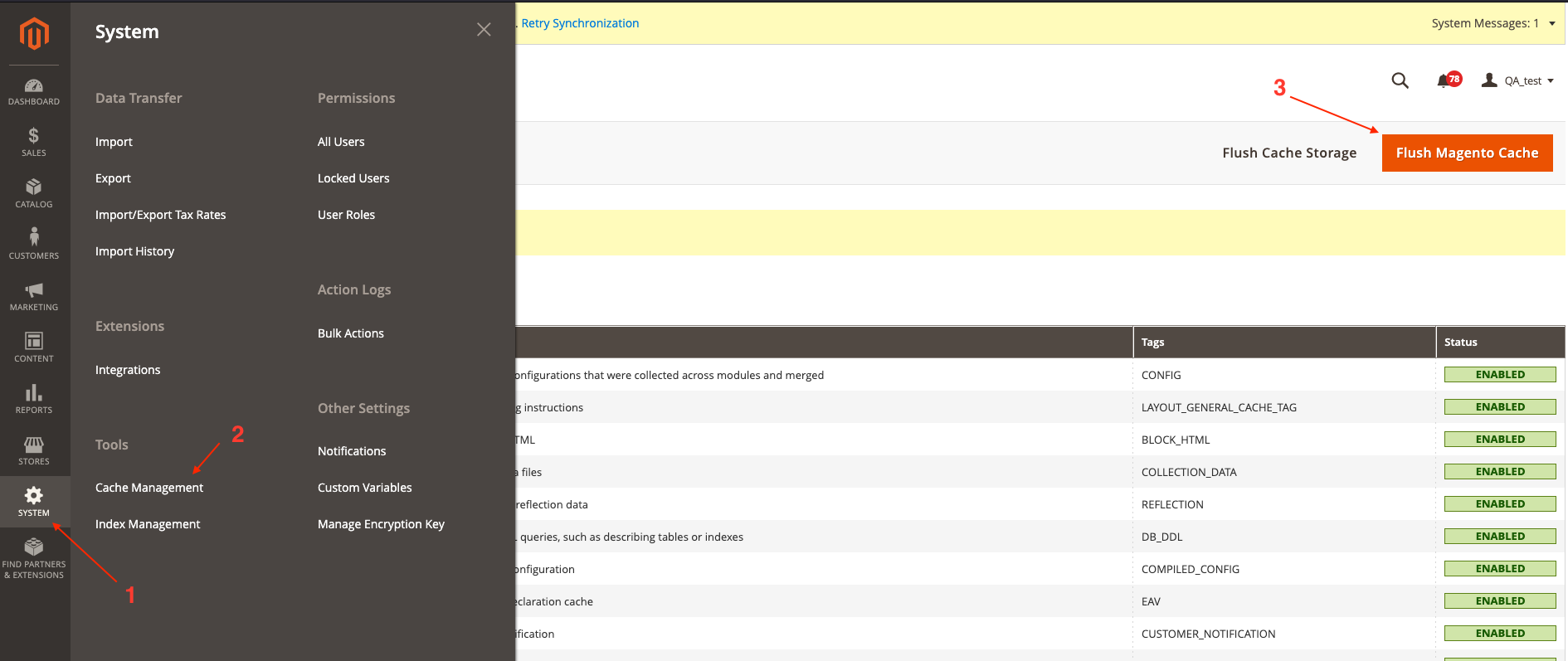
PrestaShop
Merchant will have the option to show or hide tagline for both Home Page and Collection Page and/or Home Page and Product Page
- Choose "Show Tagline" to enable tagline, and click "Save"
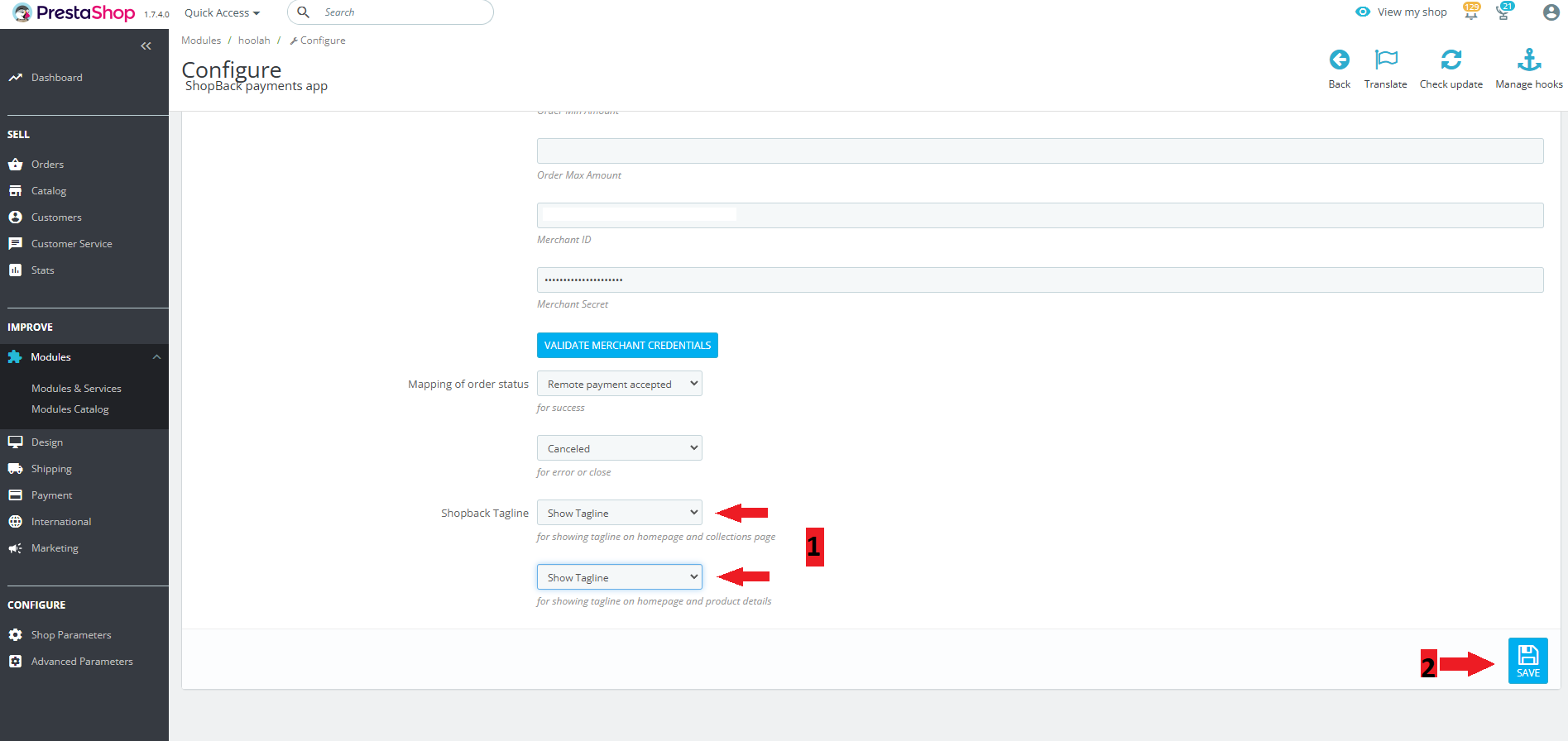
Woocommerce
Merchant will have the option to show or hide tagline on both Collection Page and Product Page or only the Collection/ Product Page.
- Choose "Show Tagline" to enable tagline, and click "Save Changes"
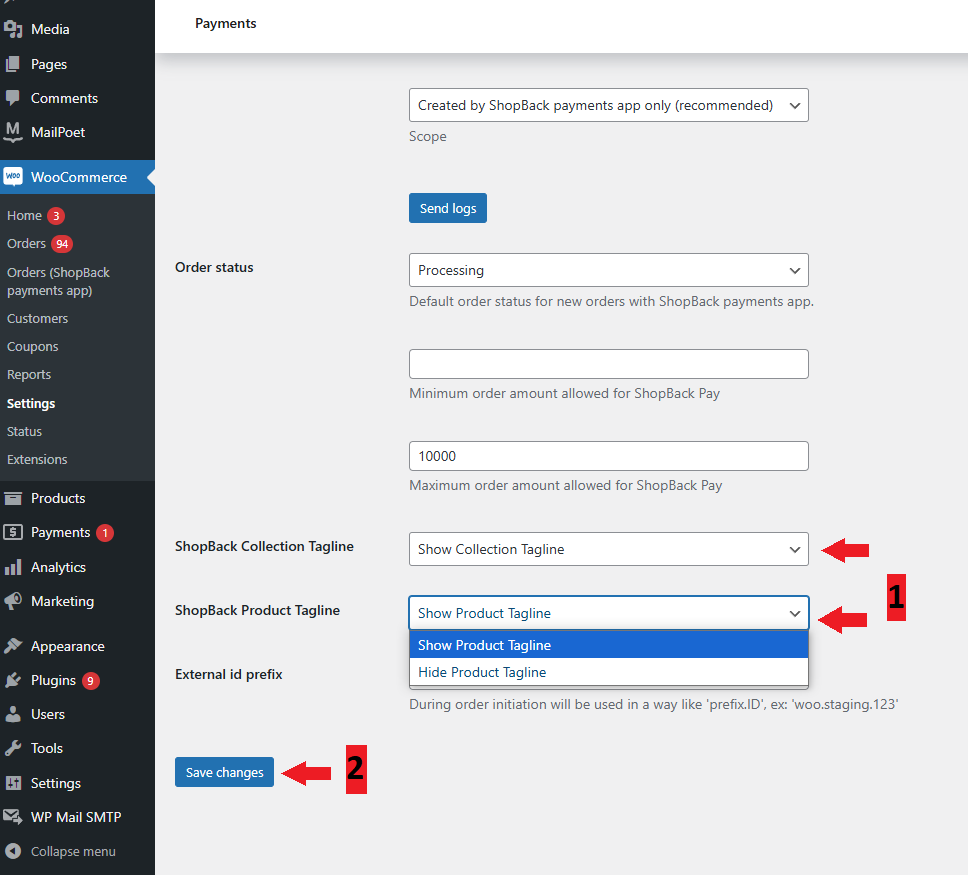
The ShopBack Pay price tagline should now be displayed on your pages.
For other e-commerce platforms,
Merchant will need to manually inject the tagline. Refer to this page on how to manually install ShopBack Price Tagline.
Modifying Tagline
The price tagline has been standardized across all merchants for consistency. However, if you'd like to make any adjustments or customize the tagline to better suit your brand, you have the flexibility to modify it.
Simply update the CSS to make any changes you need.
What is ShopBack Price Tagline?If you’d like to learn more about what a price tagline is and how it works, feel free to refer to What is ShopBack Price Tagline page.
Updated 7 months ago