How to get Shopify Order ID between Shopify Order Report and ShopBack Pay Merchant Activity Report
STEP 1 - Generate the Shopify Order Report via Shopify Admin panel
Go to: https://www.shopify.com/partners and login in with your Shopify credentials. Once login is successful, you will see Shopify partners panel as below.

Select a store and proceed to login to Shopify admin store order panel.
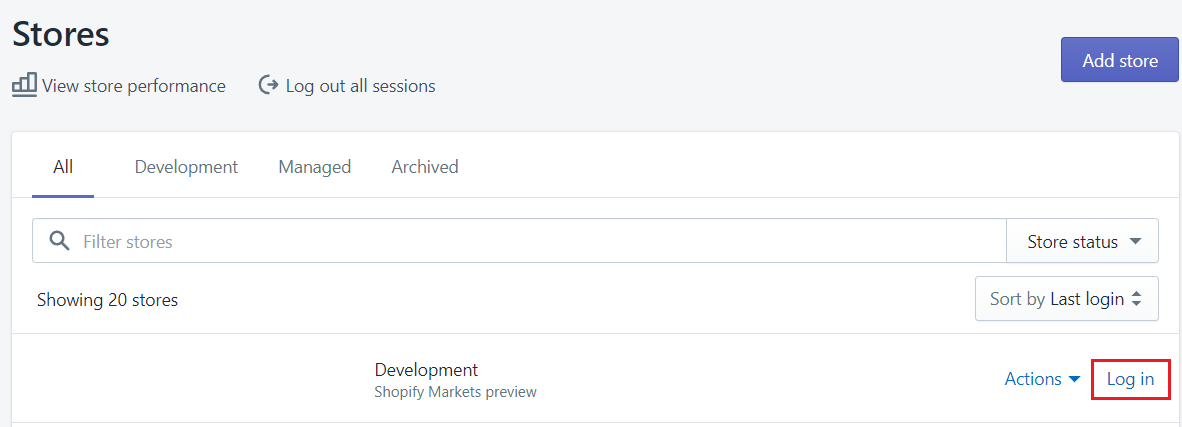
Please follow steps in below screenshot to generate the Shopify Order report.
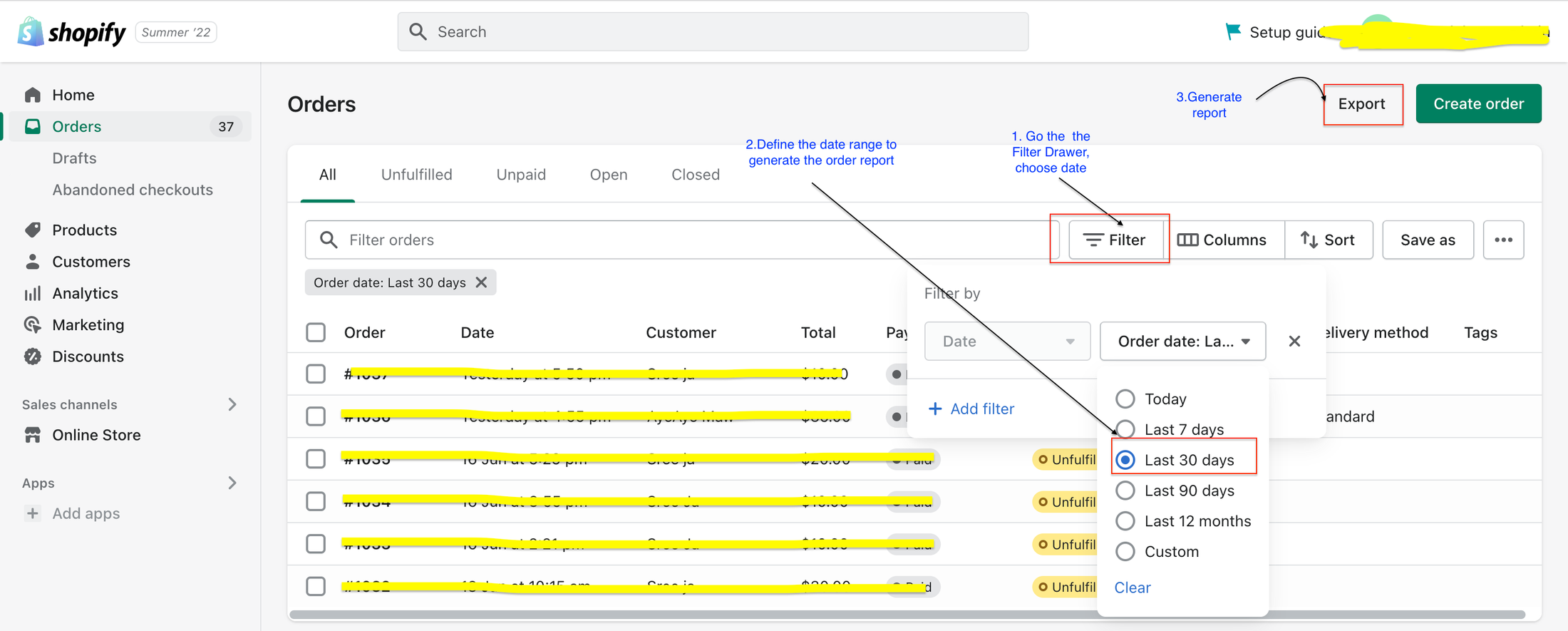
STEP 2 - Go the ShopBack Pay Merchant Portal here and download Merchant Activity Report
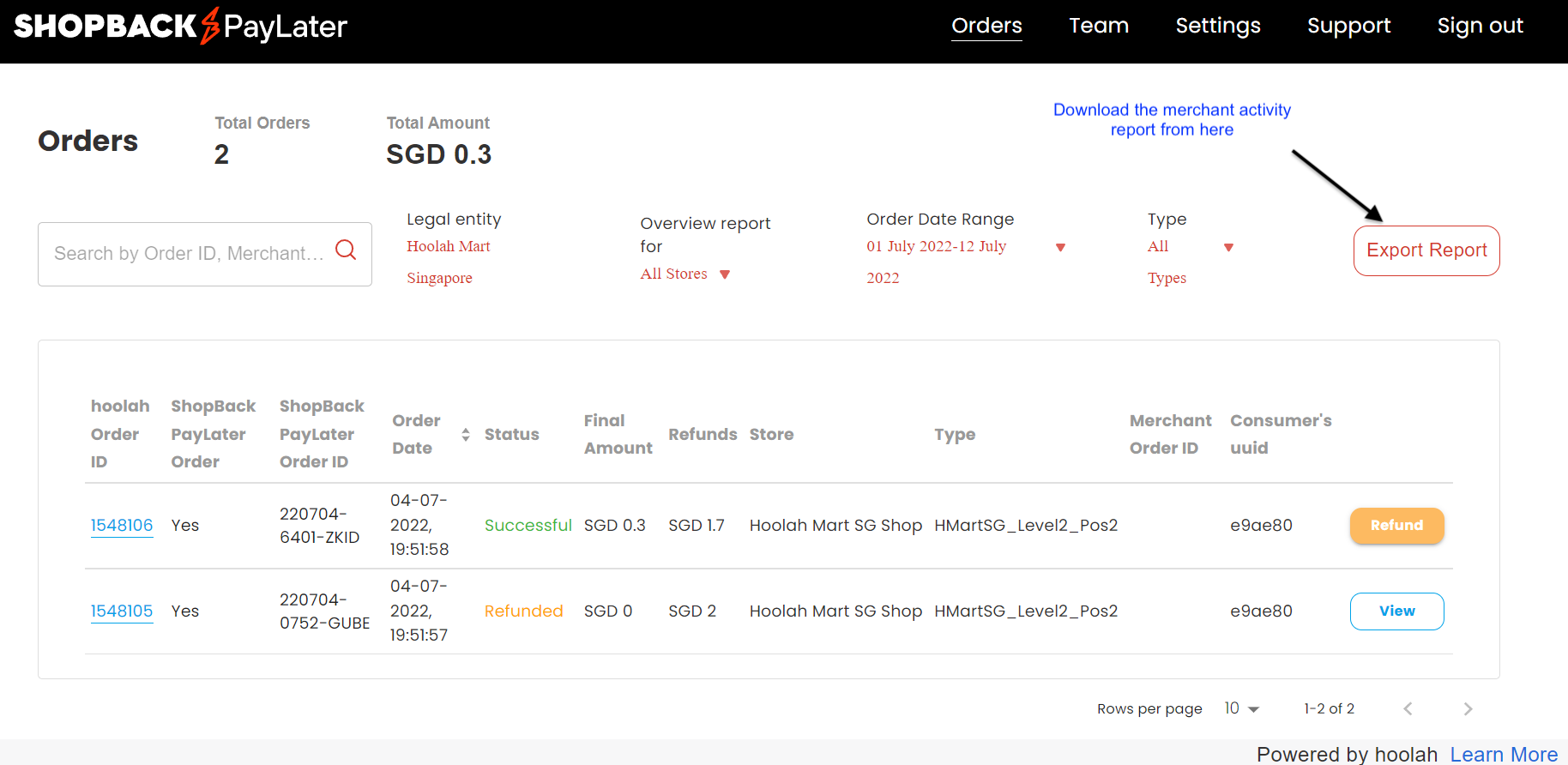
STEP 3 - Understand the same unique identifier on both reports
The generated Shopify Order Report has the Payment ID column. for eg, format will be nWYoWqGZyqRRxDZmYEYDH1gGD.
While, ShopBack Pay Merchant Activity Report has a Merchant Order # column. for eg, format will be nWYoWqGZyqRRxDZmYEYDH1gGD.
Shopify Order report

Merchant Activity report

STEP 4 - Get Shopify Order ID by merging 2 reports using INDEX
- Open both reports side-by-side
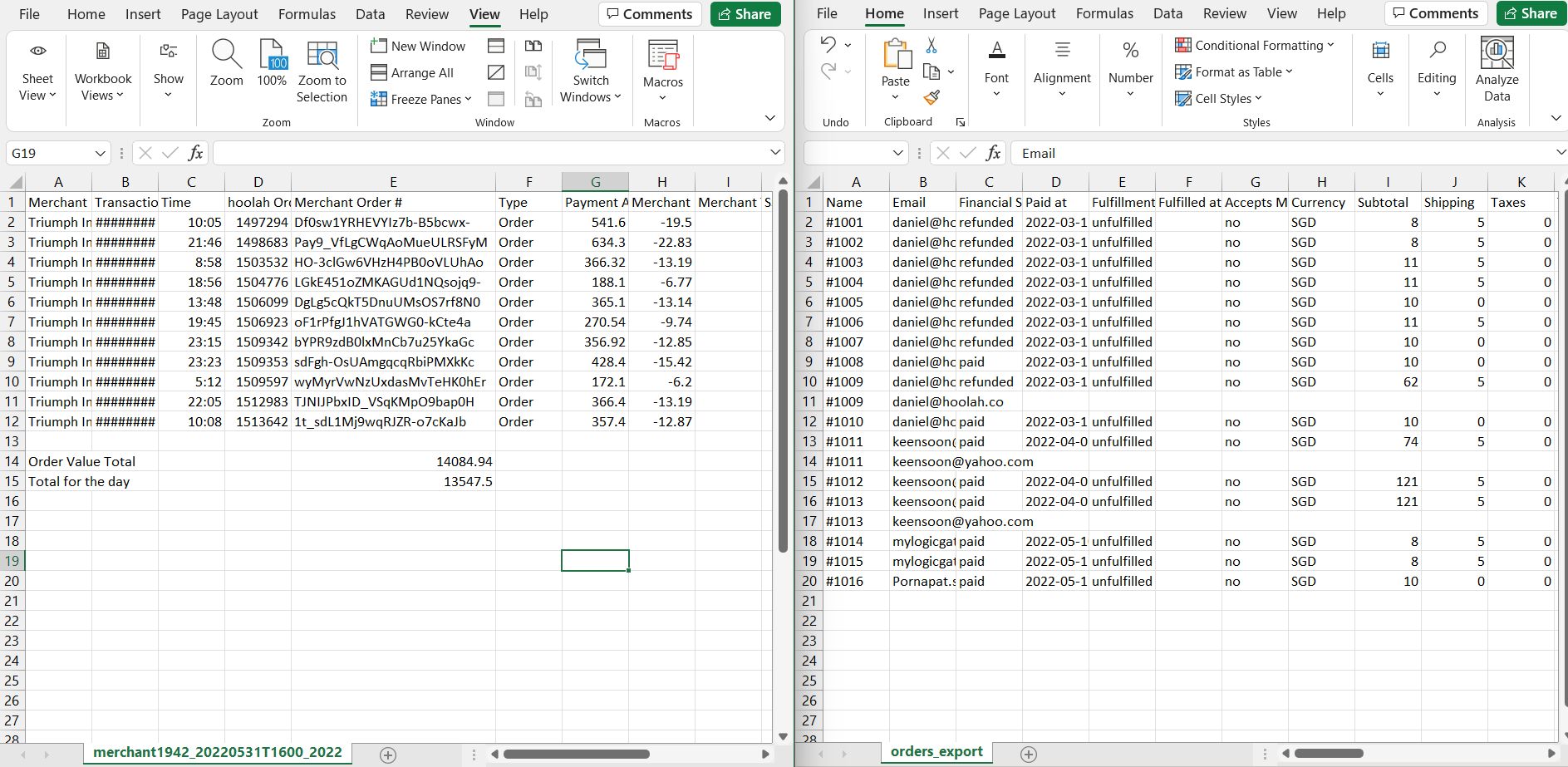
- Insert new column beside Merchant Order # on Merchant Activity report and name it “Shopify Order ID”
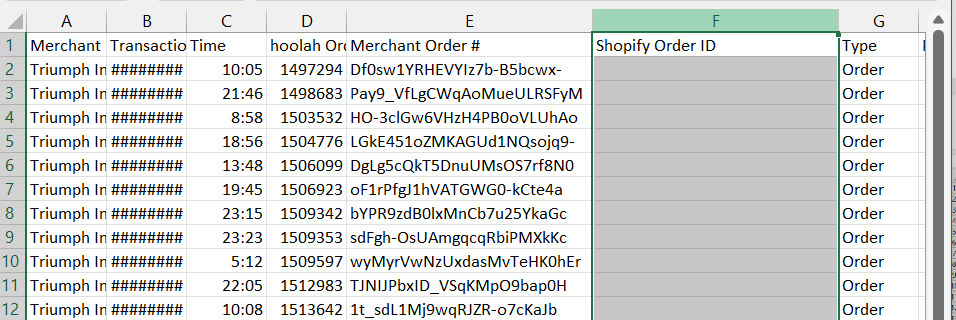
- On column below “Shopify Order ID” (column F2), type the following formula:
where orders_export.csv is the saved filename for Shopify Order report downloaded from Shopify.
=INDEX(orders_export.csv!$A$2:$A$20,MATCH($E2,orders_export.csv!$BT$2:$BT$20,0))

- Copy the formula until the end of transaction record.
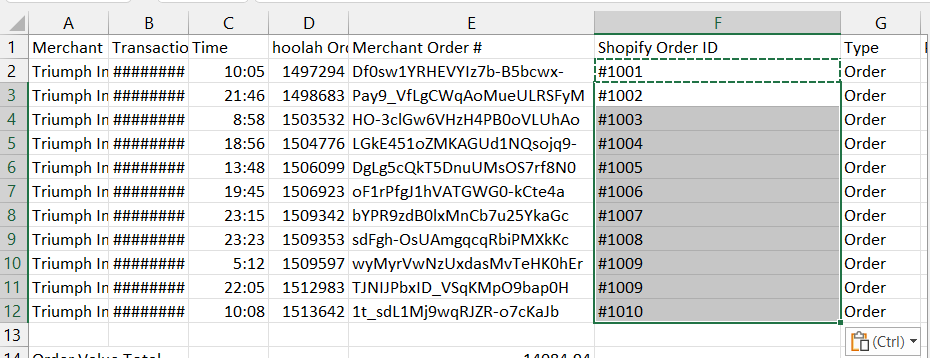
For Google Sheet user, you can use the formula below:
=INDEX(IMPORTRANGE("[google-sheet-report-link]","orders_export!A:A"),MATCH($E2,IMPORTRANGE("[google-sheet-report-link]","orders_export!BT:BT"),0))
Replace [google-sheet-report-link] with the correct link
Updated about 1 year ago